- About us
- Services
- E-Commerce Development
- White Label Marketing
- Digital Marketing
- Mobile App Development
- Other Services
-

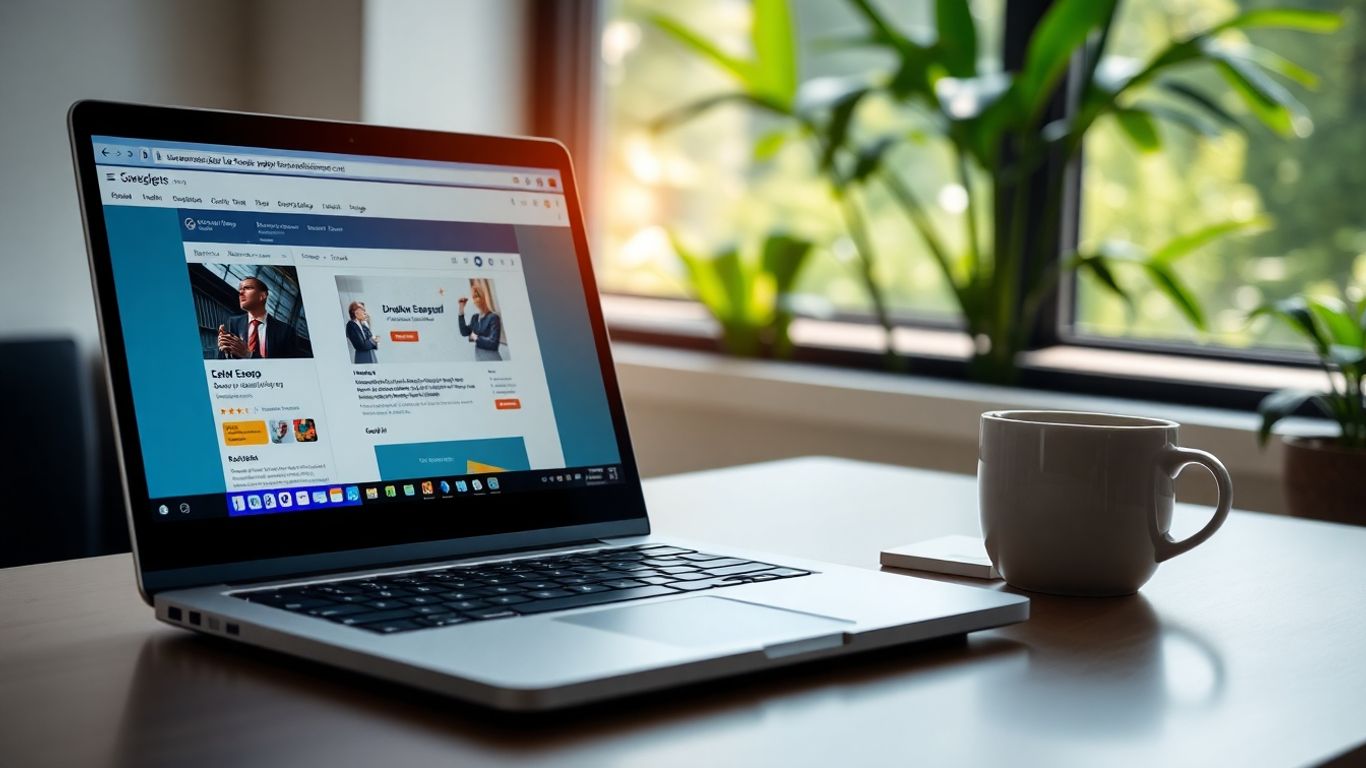
When I first started working on WordPress projects, my process was all over the place. I’d make changes directly on a live site, forget which plugin I updated, and sometimes lose hours of work because I didn’t have a backup. After a few disasters, I realized I needed a better way to handle things—a real WordPress development workflow. It doesn’t have to be fancy, but having a clear plan, using the right tools, and keeping everything organized makes life so much easier. In this article, I’ll walk you through some practical steps to help you build an effective workflow for your WordPress projects, so you can avoid my early mistakes and work with less stress.
Starting a WordPress project without a plan is risky. It’s easy to miss key steps or get sidetracked with details that don’t really matter. Careful planning is what keeps your project on track and stops problems before they appear.
Before you write a line of code or install any plugins, spend time figuring out what the site is supposed to achieve. Ask yourself:
Write out the project’s main goals and break them down into smaller, specific requirements. It’s way easier to build something that meets expectations if you know those expectations up front.
Planning doesn’t need to be fancy—a simple list or chart can make a huge difference when you’re sorting out what the project needs.
Your workflow is just the chain of actions you’ll repeat in each project. Choosing the right steps helps you avoid messy code, downtime, and lost work. Here’s a simple outline you can start with:
If your project’s bigger, flesh out each step. For complex sites, you might need to add content migration, user testing, or integration with outside APIs.
Nobody likes surprises close to launch day. Lay out clear checkpoints (milestones) and deadlines right from the start. This keeps everyone on the same page and makes it easy to see if you’re falling behind.
Here’s an example table for a basic timeline:
| Milestone | Description | Target Date |
|---|---|---|
| Requirements Complete | All specs collected | 10/15/2025 |
| Dev Site Ready | Local environment built | 10/18/2025 |
| Theme/Plugin Building | Core features coded | 10/28/2025 |
| QA and Bug Fixing | Major bugs squashed | 11/02/2025 |
| Launch | Site goes live! | 11/05/2025 |
Adjust this to fit what you’re building. Regular check-ins help prevent chaos and those last minute panics so common in WordPress work.
Setting up your local WordPress development environment doesn’t have to be complicated, but it should always be done with care. A good setup saves you massive amounts of time and helps you avoid rookie mistakes. Let’s dig into what your workflow should include.
There are lots of different tools to help you run WordPress locally. You could use all-in-one apps like Local (used to be Local by Flywheel), DevKinsta, or DesktopServer. Or, you could go a bit more manual and use XAMPP, MAMP, or Docker containers. Docker is great if you’re working with different projects and need things to be really isolated.
Some main things to look for in a tool:
| Tool | Pros | Ideal For |
|---|---|---|
| Local | Super easy, point-and-click | Beginners & agencies |
| DevKinsta | Staging integration, free | Kinsta hosting clients |
| Docker | Fine control, scalable | Teams & advanced devs |
It’s worth trying out a couple tools before you settle on one. You’ll know pretty quickly which works with your style.
Most developers juggle several WordPress projects at once. Keeping those environments organized is a must. Here are a few habits to adopt:
If you’re using something like Docker Compose, you can create different YAML files for each project. With tools like Local or DevKinsta, switching and launching multiple sites is a breeze. Just try not to have too many running at once—it’ll eat up your computer’s memory.
Switching between several projects locally can be overwhelming. Taking 10 minutes once a week to clean up unused sites makes things way less confusing down the road.
Once you’ve made your changes locally, you’ll want to see how everything works in a staging environment before launching them for the world. Here’s a simple, repeatable path:
It’s important that your local, staging, and live environments are as similar as possible. Use the same versions for PHP, WordPress, and main plugins. Otherwise, you might run into weird bugs that are hard to spot.
Syncing databases and media between environments can be tricky. Some tools offer automated sync, but if not, keep notes on what files and tables you update each time.
Keeping a clean, efficient local workflow lets you stress less about surprises when your new work goes public.
Version control is one of those things you probably wish you’d started using from day one. Keeping track of changes, mistakes, and who did what is so much easier with a proper system in place. Forgetting to use version control is sort of like not saving your essay until you’re about to close your computer—you only get burned once.
Git is the go-to tool for most WordPress developers. It helps you keep all your files organized and lets you roll back to earlier versions if something breaks. Here’s why it’s good to make Git your daily companion:
You might connect your project to GitHub, GitLab, or Bitbucket, depending on what your team prefers. Some hosts, like WP Engine, have tips for deploying a site to WP Engine without Git, but honestly, using Git is a safer bet for most workflows.
When working in a team, or even solo on anything complex, branches are gold. Here’s a quick breakdown of how teams usually handle branches:
| Branch Type | Common Purpose |
|---|---|
| main/master | Production-ready code |
| develop | All new features/updates |
| feature/bugfix | One task or bug at a time |
| release | Prepping for next deployment |
A typical process is:
This approach keeps confusion to a minimum and prevents unwanted bugs sneaking into your live site.
A code repository is just a fancy way of saying a folder—one that lives online and tracks all your changes. You’ll want to:
.gitignore file.A habit that pays off: Commit small changes often, with clear messages. This makes backtracking way less stressful if something goes wrong.
In short, version control isn’t just for “big” projects. Whether you’re tweaking a child theme or building something complicated, it’s the best way to keep your work safe, organized, and ready for whatever comes next.
If you’ve ever spent a day running through dozens of routine steps or scrambling to fix a bug that could’ve been caught sooner, you know that speeding up simple tasks and catching problems early is the best way to keep a project rolling. Bringing automation and testing into your WordPress workflow isn’t just smart—it saves time, reduces slip-ups, and lets you focus on building stuff that matters. Here’s how you can really make things smoother and less stressful, every time.
If you get tired of repeating the same steps—compiling code, compressing images, cleaning up files—let smart tools do the heavy lifting. Tools like Gulp and Grunt are designed for exactly this. They run scripts to manage all those boring bits:
If you’re tackling more complex assets, try Webpack to bundle and optimize everything from JS to fonts. Setting this up once will pay off on every future project.
Setting up reliable Continuous Integration and Deployment (CI/CD) is like having an invisible teammate who checks your work before it ever lands on a live site. CI/CD helps by:
For WordPress, something like a GitHub-based workflow can plug into these automations and keep your code safe and sound at every step. No more copy-paste nightmares!
| Tool | Purpose | Typical Workflow Stage |
|---|---|---|
| PHPUnit | PHP unit testing | Development, Pre-deploy |
| GitHub Actions | Automation/CI/CD | Testing, Deployment |
| WP-CLI | Scripting site tasks | Maintenance, Updates |
Making automation part of your workflow means you spend less time worrying about manual deployment mistakes and more time actually building your site.
There’s nothing worse than deploying and realizing you pushed broken or ugly code. Using automated code quality tools gives you guardrails:
Keep these running as part of your pre-commit or pre-deploy process, and you’ll catch more issues much earlier.
A few benefits of automated code checks:
Honestly, adding automation and tests is like letting your future self off the hook. You’ll thank yourself for investing the time. It might seem tricky to set it all up, but once it’s rolling, you’ll wonder why you ever did it the manual way.

Building WordPress sites isn’t just about getting the job done—it’s about making sure that code stays clean, easy to update, and usable by anyone who works on it later. No one wants to deal with a feature that breaks everything else just because someone skipped a step or used a messy shortcut. Let’s talk about what keeps a codebase in good shape, day in and day out.
Breaking code into digestible pieces makes life easier for everyone. When each function, class, or template does one job well, updates and fixes become less of a headache. Instead of rewriting everything from scratch when a new feature pops up, you just slot in a new module. Modular code lets teams avoid duplicate work and focus on building what matters, not reinventing the wheel each time.
Key strategies for modular and reusable code:
If you find yourself copying and pasting the same block of code more than once, it’s a sure sign you need a reusable component instead.
Even the best WordPress developers can overlook a typo or mix up indentation. That’s where automated tools step in. Linters check for syntax mistakes, unused variables, and inconsistent style, while code formatters standardize the appearance of your code automatically. This isn’t just fussy—consistent code makes onboarding new developers smoother and helps everyone spot problems quicker.
Here’s how to include these tools in your workflow:
Done coding? Great. Documenting your work keeps it useful in the long run. Well-written comments and docs tell other developers why you made certain choices and how everything connects—basically, it’s like future-proofing your work. A second set of eyes during code review helps catch mistakes and keeps standards in check.
Documentation and review tips:
| Review Step | What to Check |
|---|---|
| Functionality | Does the code do what it should? |
| Consistency | Does it match style guidelines? |
| Security | Are there any obvious risks? |
Maintaining good code standards isn’t just a best practice—it’s the only way to avoid slowdowns and bugs as your project grows. With the right habits, everyone on your team can work confidently, knowing the foundation is solid and predictable.
Getting your project management right with WordPress development can make all the difference. Teamwork and clear processes keep headaches low and results steady, even when things get busy. Let’s break down the major practices for keeping your workflow in shape, no matter how many people are on your team, or how many sites you’re juggling.
Agile isn’t just for big tech teams. Even small WordPress shops or solo freelancers can break projects into manageable parts. The point is to stay flexible, adjust quickly, and not let little tasks slip through the cracks. Here’s what works:
Agile keeps everyone on track without drowning in documentation or meetings.
A solid framework saves time and lets you respond as the website or client needs change. Check out this structured methodology for development projects that blends planning and flexibility.
The more people involved, the more chances for wires to get crossed. Good communication doesn’t have to be complicated—it needs to be consistent. Try these tips:
Even in a remote setup, knowing who’s responsible for what keeps confusion to a minimum.
Sudden changes? They’re easier to manage if you’re all on the same page.
Project tracking isn’t about micromanaging—it’s about having clarity. The right tools make it obvious what the next steps are. Useful tools include:
| Tool | Best For | Price Range |
|---|---|---|
| Trello | Simple task tracking, small teams | Free to $20/mo |
| Jira | Advanced workflow, bigger teams | $7-$14/user/mo |
| Asana | Easy list/kanban setups | Free to $24.99/mo |
Try to:
Keeping your project visible means teams don’t need to scramble at the last minute.
By building these habits into your routine, you’ll avoid wasted effort, missed handoffs, and last-minute fire drills. In the long run, this pays off for both team sanity and client confidence.
WordPress doesn’t stand still—it keeps changing, and sometimes it feels like there’s always a new update, tool, or trend popping up. If you want your WordPress projects to stay secure, scalable, and up-to-date, you can’t afford to ignore what’s happening in the wider WP world. Here’s how I keep my workflow current and avoid getting left behind.
Staying aware of what’s new with the WordPress core is more important than you might expect. Updates often bring big changes—new features, deprecated functions, security improvements, or big shifts in how plugins and themes play together.
Key tips for keeping up with core updates:
If you only pay attention when you see the update prompt in your dashboard, you’re probably missing out on important context that could impact your projects—and maybe even break your sites in unexpected ways.
Getting involved in the WordPress community means more than just lurking on message boards. This involves active participation, sharing your work, and learning from others. Strong communities form around things like WordCamps, Slack channels, and even Twitter/X threads.
Here are some of the best ways to get plugged in:
These groups move fast, and sometimes all it takes is one Slack thread to change how you approach a big project. Don’t be shy about asking questions or sharing what you’ve learned from your mistakes.
WordPress changes so quickly that what was considered best practice last year might be outdated now. Make learning part of your regular schedule.
Some options to consider:
| Resource Type | Example Platforms | Frequency |
|---|---|---|
| Online Courses | LinkedIn Learning, Coursera | Monthly/Quarterly |
| Video Content | YouTube, WordPress.tv | Weekly/Biweekly |
| Written Guides | WPBeginner, Smashing Magazine | Weekly |
Being proactive about your learning keeps your workflow sharp and your sites running smoothly. And yeah, sometimes it feels like you’re treading water just to keep up—but at least you’re not stuck with out-of-date code and broken plugins.
Wrapping up, building a solid WordPress development workflow isn’t about chasing every new tool or trend. It’s about finding a process that works for you and your team, and sticking with it. Start with a local environment, use version control, and don’t forget to test your changes before pushing them live. Automate what you can, and keep your code tidy so you’re not pulling your hair out later. Sure, it might take a bit of time to set things up at first, but you’ll save yourself a lot of headaches down the road. And remember, things change fast in the WordPress world, so keep learning and tweak your workflow as you go. In the end, a good workflow means less stress, fewer bugs, and more time to actually build cool stuff. If you’ve got questions or want to share your own tips, drop a comment below—let’s help each other out.
A WordPress development workflow is a step-by-step process developers follow to build, test, and launch WordPress websites. It usually includes planning, coding, testing, and deploying changes in a way that keeps the site safe and easy to update.
Using a local development environment lets you work on your WordPress site on your own computer without affecting the live website. This makes it safer to test new features, fix bugs, and try out changes before showing them to the public.
Version control, like Git, keeps track of all the changes you make to your website’s code. It helps you undo mistakes, work with other people, and see who made which changes. This makes teamwork and fixing problems much easier.
You can use tools like Gulp or Grunt to automate tasks such as minifying files or optimizing images. Continuous integration tools like GitHub Actions or Bitbucket Pipelines can automatically test and deploy your code, saving you time and reducing errors.
To keep your code clean and easy to understand, use code linters and formatters, write comments, and review your code regularly. Try to write small, reusable pieces of code, and always test your changes before putting them live.
Follow WordPress news, join online forums, and take part in developer communities. You can also learn new skills with online courses or by reading blogs about WordPress development. This helps you keep up with updates and best practices.
© Copyright 2025 F5 Buddy Pvt. Ltd.. All Rights Reserved